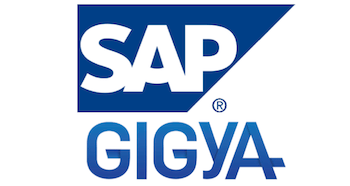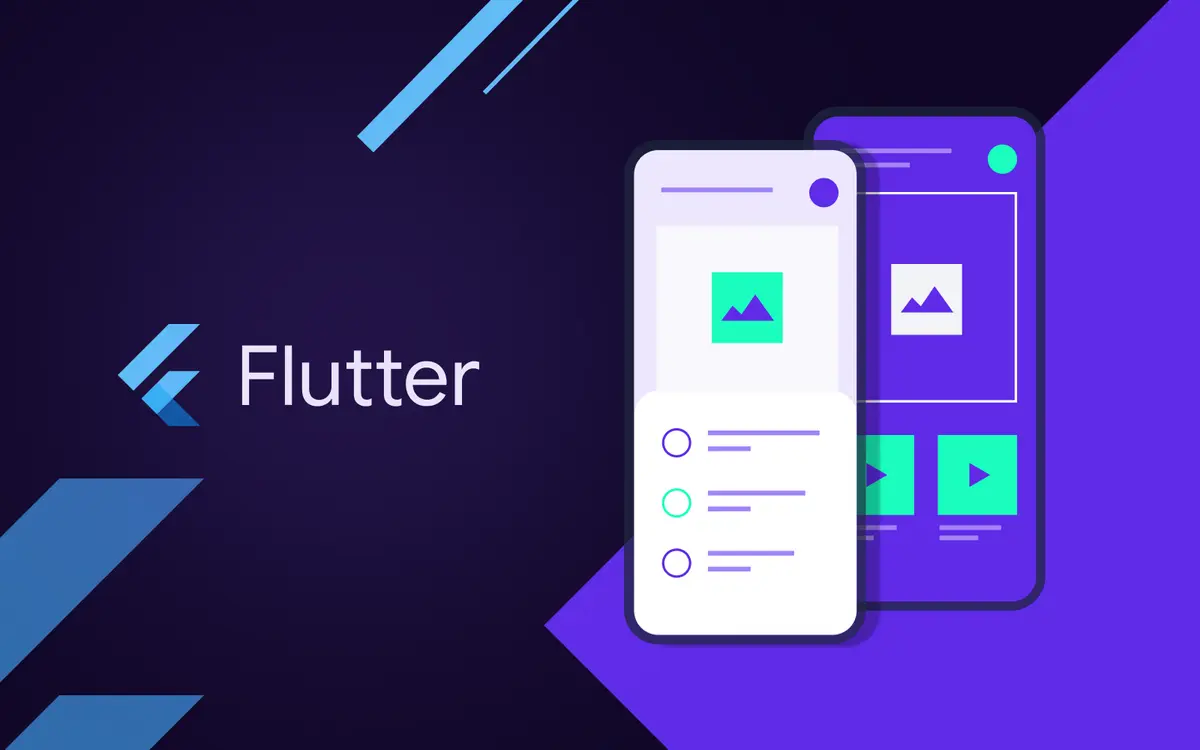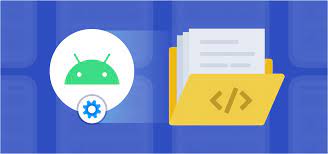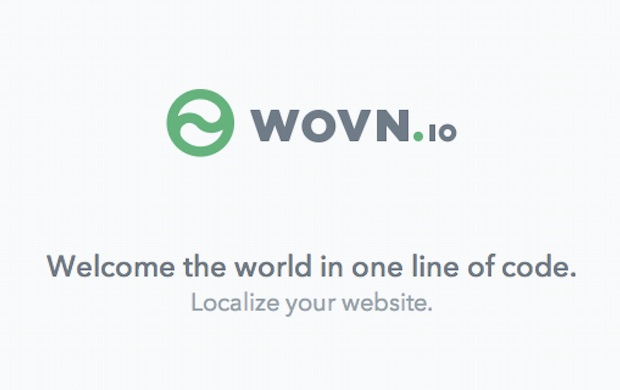
Make your Android app multilingual in just a few simple steps with WOVN
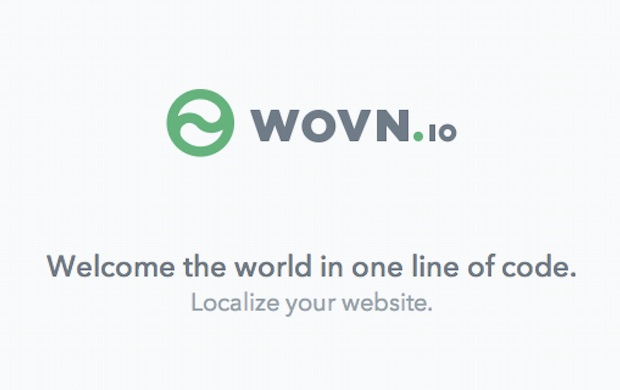
1.Overview
Multilingualization of smartphone applications using WOVN.app is divided into two parts:
+ Work in application development environment.
+ Work in the WOVN management screen.
In this article, I will explain the process of releasing a multilingual app with WOVN.app.
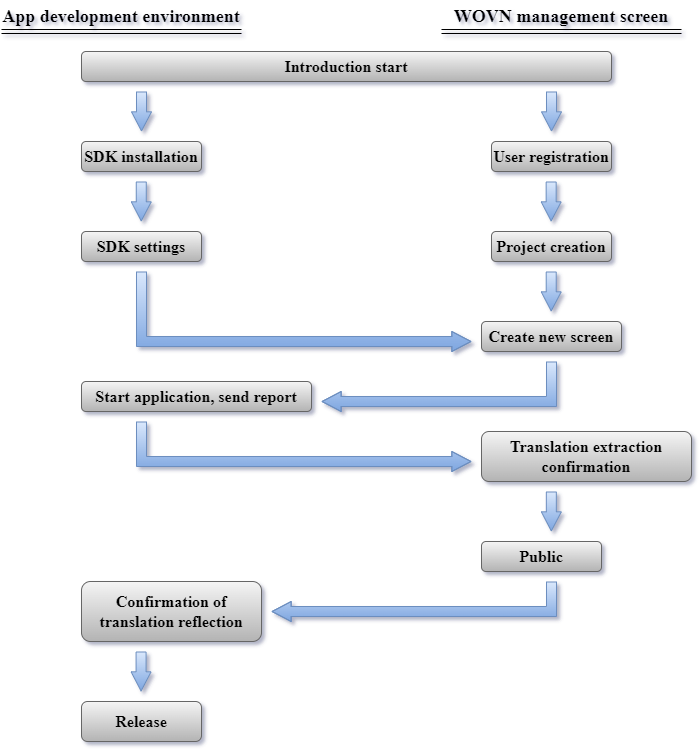
- Steps
2.1. SDK installation
+ SDK provided by customer.
+ Install the SDK in your smartphone app development environment (Xcode or Android Studio).
- Supported Android OS version: Android OS: 4.4 – 12.0
- IOS: 10.0 – 15.X
2.2. SDK implementation
Write the code that implements WOVN.app in the source code of the application so that the data on the application will be linked to WOVN.
+ Grant internet access to the application in the AndroidManifest.xml file (the application has been provided).
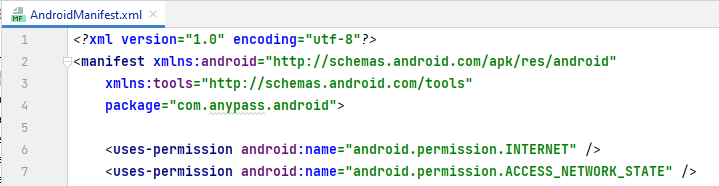
+ Add the file wovnapp-release.aar to the libs folder of the android project.
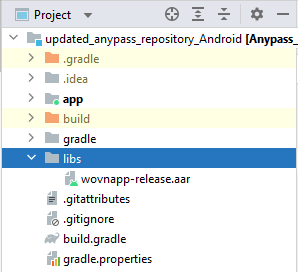
+ Add dependency to project’s build.gradle file (add files to a configuration).
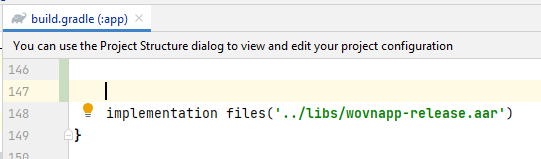
+ Create a configuration file. Create the file wovn.properties in the assets folder of the project. Write the WOVN project token in the wovn.properties file (Tokens are provided on the Wovn management screen). then configure the app’s Wovn response limit.
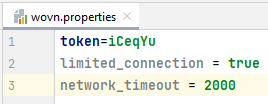
Information In WOVN.app SDK, there are two methods of language switching: “Specify an arbitrary language code” and “Determine the OS language and switch automatically”.
Selected method:
Determine the system language, if the system language is English then the language to be translated is English, if the language is not English then the language to be translated is Japanese.
2.3. User registration and create project from Wovn
+ Receive Wovn management account in project dashboard from customer.
+ Get Wovn project from linked account in dashboard.
2.4. Create a new screen
+ New screen created manually. The screens created on the management screen correspond to the screens and views on the application.
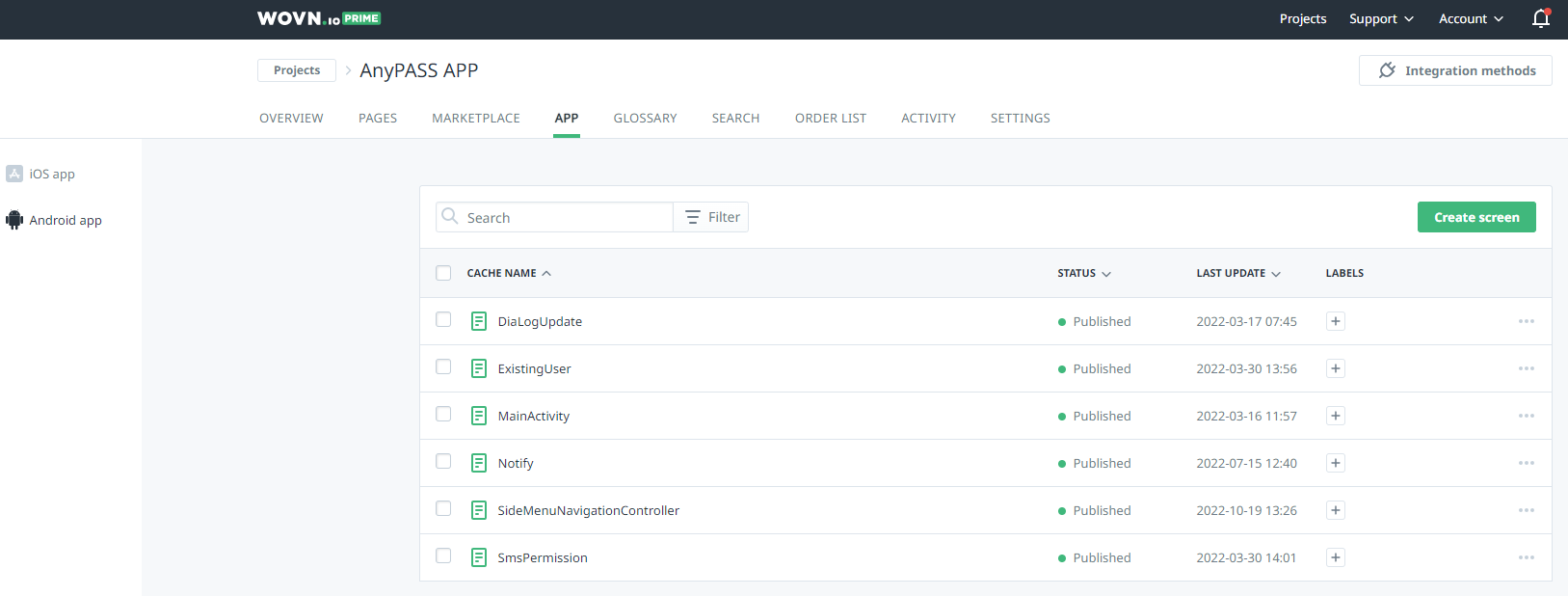
+ Texts on the app are manually added for translation. The text on each screen is added manually, after adding the text, translate the text into the selected language.
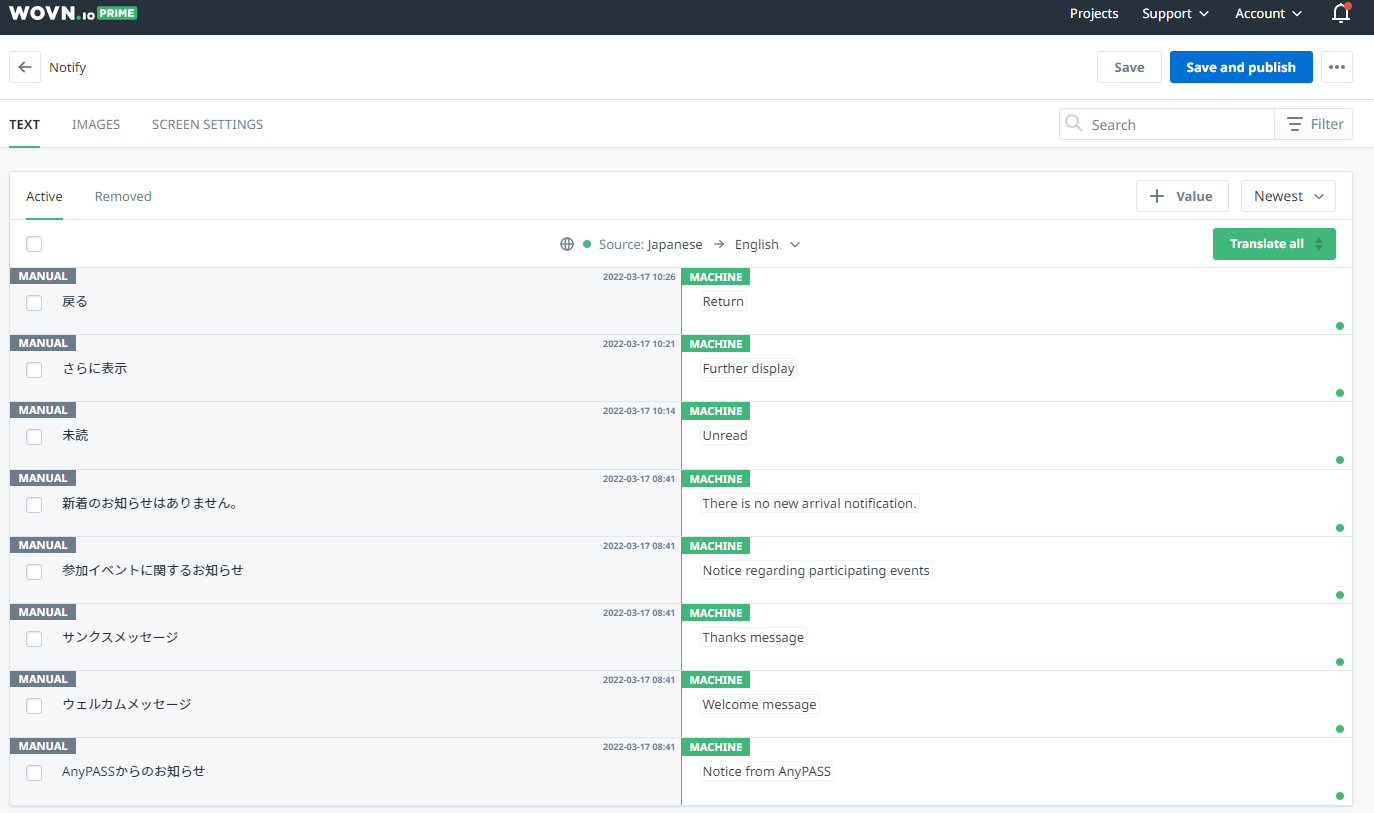
2.5. Translation work and publication of translations. Press “Save and publish” so that the application can find the translated text. Each text can be edited to suit the wishes of the translator.
Translate text using machine translation, edit the translation on the translation management screen of WOVN.
Once the translation is complete, can apply the translation to your app by doing a “publish” task for each language. The language being selected for translation is English.
2.6. Install WOVN.app SDK for App
+ Install the SDK: Import the wovnapp-release.aar module (described in section 2.2).
+ Create a configuration file: Write the WOVN project token in file config (described in section 2.2).
+ Translate application texts by translating screens created at Wovn’s management screen.
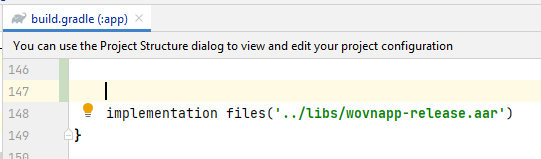
The view parameter is the screen to be translated, the screenName parameter is the corresponding screen on the Wovn Dashboard.
2.7. Release
Check the translations at the app, if all the parts have been translated then release the app.